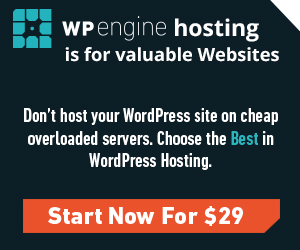 To migrate your site, WP Engine has a migration plugin: WP Engine automated migration. In our experience, this migration doesn’t always work as smoothly as you might hope. When this is the case, we will often migrate manually. First we push the old site to the temporary URL, then we switch it to the live URL, then we change your A records and are all set. Thereafter, we push a copy to their staging environment where we can comfortably make changes.
To migrate your site, WP Engine has a migration plugin: WP Engine automated migration. In our experience, this migration doesn’t always work as smoothly as you might hope. When this is the case, we will often migrate manually. First we push the old site to the temporary URL, then we switch it to the live URL, then we change your A records and are all set. Thereafter, we push a copy to their staging environment where we can comfortably make changes.
When you first create a WP Engine account they provision a CNAME temporary URL similar to “yourname.wpengine.com”. This is where we are migrating to during the first step. This process includes:
- Backup your files via FTP
- Use a tool like WP migrate to export your database. Please note that you may want to install and run this on the new server to identify the correct filepath to use when exporting.
- Import your modified database using phpmyadmin
- upload your files via FTP. You’ll need to keep the wp-config.php file from the destination server. You may need to modify your “wp_” prefix within wp-config.php.
After this is complete, you should be able to view an exact copy of your site at yourname.wpengine.com. If everything looks good, then you can move on to the next step of pushing this to yourdomain.com. This step is unintuitively simple. All you do is change the “WordPress Address” as well as the “Site Address” to the new domain name. If widgets and some other areas are not working correctly, you may need to export a second database that has been serialized with the filepath for the live URL.
The last step is to point the A records to your servers IP Address.